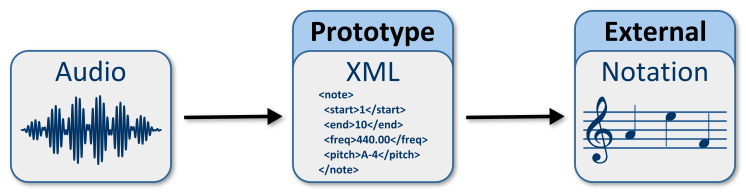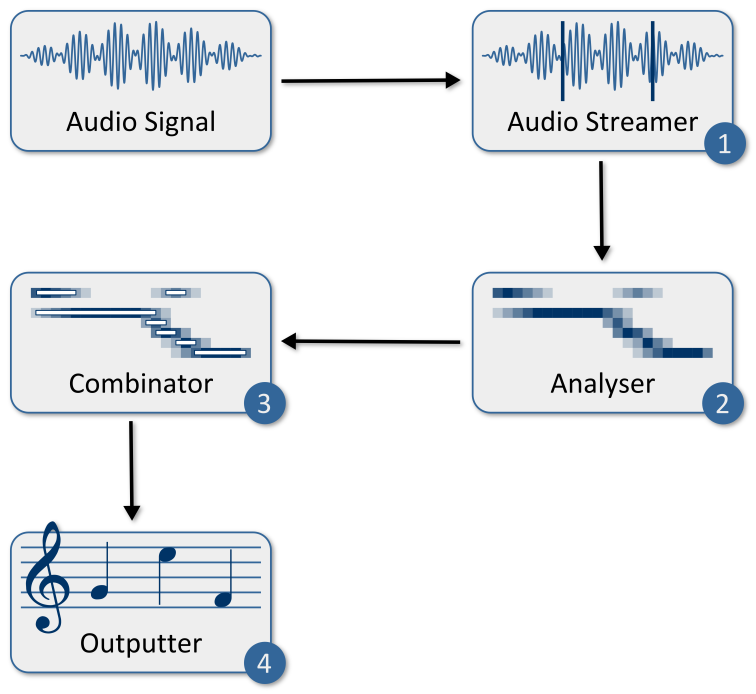I decided to take a break from my more serious musical projects (and my studies) and write a piece based around the very first duet I learnt on the piano. I wanted to make something fairly cheesy, but still fun to listen to. It kinda morphs from cheesy chip into cheesy fifties jazz.
[audio:http://test.pbc.wa.edu.au/music/Heart%20and%20Soul.mp3]
Author: Barry van Oudtshoorn
Heart and soul
Composed: Saturday, July 5, 2008 (Download)Standing on the brink of forever
Composed: Friday, June 13, 2008 (Download)Reflections on what’s going on in my life at the moment. I feel as though I’m on the threshold of not only a new chapter, but a whole new book. I’m finishing uni this year and getting married soon after – I can see the landmarks up ahead, and I feel as though I’m on the brink of forever. Whilst everything ahead is positive, there’s always some sadness in losing a lot of what I have at the moment. But part of living is making sacrifices and moving on.
[audio:http://test.pbc.wa.edu.au/music/Standing%20on%20the%20brink%20of%20forever.mp3]Mobile phone drum machine
This is my first project using Mobile Processing. It’s essentially a MIDI drum machine, with five preset drums: kick, snare, open/closed hihat, and cowbell. Each row represents a ‘tick’, and when you press play, each tick is played in turn. It has been tested on a Sony Ericsson K800i.
Note that at the moment, you can’t change the tempo, can’t load or save patterns, can’t have more than one pattern, and can’t choose which drums to use. I might include those features in a later release. For the moment, though, it’s a fun way to waste a few minutes.
Grass
This is based on the leaves from “Droplets”. Essentially, the leaves are turned on their sides, and become blades of grass, pushed (or, if you’re poetic, ‘caressed’) by the wind. Each blade is made up of up to 17 particles: a root particle, which anchors the entire blade, and then a series of particle pairs describing its position. Each pair has a fixed particle which is the ‘preferred’ point for that node, and a flexible particle, which can move freely. These pairs are connected with springs, and each flexible particle is also connected to the flexible particle before it with a spring. This keeps everything together but moving fairly organically.
Droplets
This was an attempt at getting to grips with the Traer Physics library. Basically, droplets of water fall from the top of the screen, land on a couple of leaves, join up to form larger droplets, and then, when they’re too heavy, fall off again. The collision detection used isn’t fantastic, so you’ll notice some strange droplet behaviour every now and then.
Energy
A musical project.
The first thing you’ll notice is that this is atonal. I did initially work with a fixed key (E minor, in fact), and experimented with a variety of other keys, too; everything from simple triads to pentatonics, seventeen tone equal temperaments, and even a completely random set of frequencies, but overall, I think that a three octave span of twelve tone equal temperament frequencies is the most effective.
The sounds are generated on-the-fly; they are simple sine waves with a decay. Internally, the x-coordinates of the particles are broken into a series of ‘frequency bars’. Particles move along, building up energy, and eventually release this energy as a musical tone; the frequency is determined by the bar they are in. The frequencies are randomised.
Left clicking will create a ‘beat-particle’ for the frequency bar under the cursor. These particles will emit a tone every 2, 4, or 8 quantisations. Right clicking creates a ‘pulse-particle’, which emits a tone every x quantisations, where x is randomly determined.
Also in the code, but not enabled in the applet, are ‘orbit particles’ – these are the same as normal particles, but they choose a normal particle to follow as quickly as their current energy level will allow them to. They have a 5% chance of changing their target every tick.
If you run the applet, you will probably notice that the audio and the visuals are not perfectly in sync; unfortunately, this is a drawback of the Java sound API in conjunction with all of the maths and rendering going on every drawing cycle (at around 60 frames per second).
Download a post-processed MP3 created using this applet
Swarms
A swarm of particles that move around together. Particles are of two sexes, and can reproduce when two particles of opposite sex touch. Particles grow old and die; the younger they are, the faster they can move.
Geany IDE: Tango dark colour scheme
Now on GitHub
I’ve decided to host this theme on GitHub, in the hopes that it will be easier for people to contribute, modify, and extend it. Head over to the GitHub page to download and/or fork the theme!
Recent changes
- Added in batisteo’s python filetype — much appreciated!
- I’ve updated the scheme slightly, to better support CSS3 functionality, JavaScript highlighting, and more languages. The list of supported languages below has been updated.
Geany is a lightweight IDE for Linux and Windows, and it’s quickly become my favourite, even going so far as to supplant VIM in many of my day-to-day tasks. I’ve started putting together a dark Tango-based theme for the Geany IDE. So far, the coloured filetypes include:
- C
- C++
- CSS
- HTML
- Java
- Javascript
- PHP
- SGML
- Shell scripts
- XHTML
The colours are loosely based on the Dark Geany project.
Get it from GitHub! (Or download the original package, which is probably out of date.)

Music transcription (Honours project)
Overview
I have recently completed my Honours project in Computer Science at the University of Western Australia. My topic was “Investigating the feasibility of developing a near real-time system for music transcription on mobile devices”. On this page you will find various resources relating to this project, including software which you are free to download and run on your home computer which is capable of converting an audio signal into an abstract XML form, which can then be used for notating the music.
Software downloads
The system that was developed is available here for download.
- Windows executable [2.74MB] (double-click to run)
- Platform-independent JAR file [2.24MB] (run “java -jar Transcription.jar” from a terminal)
Please note that a recent version of Java must be installed on your computer. I have only tested this under Windows and Fedora Linux; your performance may vary. If you are having problems, feel free to contact me, and I’ll try and help you resolve them. Unfortunately I cannot guarantee this software’s performance.
Notes about the application:
- It has only been tested with 16bit Mono PCM wave files sampled at 44.1kHz; it should work at other bitrates and sampling rates, but stereo/quad/etc. may not work.
- While it is working, the application may stop responding. This is normal, and the duration of this is directly proportional to the length of the signal you are transcribing. You may also notice system performance degradation during the transcription process; this is because the system uses whatever resources it can possibly get from the operating system to finish as quickly as possible.
- The system was developed using a beta version of the Java Development Kit, and a beta version of Netbeans, so these may well introduce stability issues into it, in addition to the undoubtedly very large number of bugs already in the system.
Note that this software is NOT open source and it is COPYRIGHT by me, Barry van Oudtshoorn. It is illegal to reverse engineer, distribute, copy, profit from, or otherwise steal this software. You are, however, free to use it for your own personal use, and you can even use it to help you write songs which you can sell. Basically, you can’t claim credit for the software, and you can’t sell it or distribute it without my permission.
Thesis downloads
My thesis is also available for download in PDF format. This details everything about the project, including the motivation, previous work in the area, the system’s structure, experiments performed, their results, and future work.
- Thesis [2.49MB] (Adobe PDF)
The thesis was typeset using LaTeX and a variety of packags, including hyperref. To follow a reference or index entry, simply click on it. The red and green boxes which indicate these hyperlinks will not be printed.
Please note that this thesis is copyright by me, Barry van Oudtshoorn, and the School of Computer Science and Software Engineering at the University of Western Australia. All rights are reserved.
Playing the XML
If you’re interested in playing the resulting XML (to compare it with the original), you can download the source code for an applet I made using Processing. You’ll have to download and install Processing as well; it’s Java-based, and runs on Windows, Linux, and Mac. Once you’ve got Processing and the source, you can edit the source to load your output files, and play them back using beatiful (not really) MIDI sounds. Easy! Well, perhaps not easy. In fact, probably a bit too complex and convoluted by half, but anyway.
- XML Playback source [3.07kB] (Processing PDE/Java source)
As always, no real support is offered for this. Use it at your peril! If you do run into issues, simply contact me, and I’ll see if I can help you. No guarantees, though.
Using the application
This application is not particularly pretty; it does not conform to any HIG (Human Interface Guidelines); and it isn’t particularly intuitive. This is because the interface grew organically, as components of the underlying system were completed. Notwithstanding its rather cluttered interface, you should find the system usable. To help you do so, a few guides to using the system follow.
Converting an audio signal into XML
- Click the “…” button next to the field labelled “Input”, and find your file. Open it.
- (Optional) If you know the tempo of your file, click the calculator button next to the Window Size field on the left.
- In the dialog that pops up, enter the tempo of your song, and choose your desired minimum note duration.
- Although you may be tempted to choose the shortest possible duration, this will result in degraded detection of low frequencies (the reasons for this are outlined in the thesis; basically, there is a trade-off between temporal accuracy and the precision with which low frequencies can be detected.)
- Click OK.
- If necessary, adjust the value in the “Window size” field so that it is an even number. This is mildly annoying, I know.
- (Optional) Choose your analysis method. I recommend you use the default, Simple Sliding Window.
- (Optional) Choose your amplitude threshold; the default of 400 is generally pretty good. (For the tests I ran, anyway.)
- (Optional) Choose your minimum note duration in windows. Again, the default of 2 is generally acceptable. I wouldn’t recommend going any higher than this.
- Click the “Open” button next to the Input field (the one with an icon on it).
- Click the two feet — the system will now run.
- When it is complete, ONLY CHOOSE XML. The OpenMPT export is currently severely broken, and will probably crash the application. It was abandoned early on in the piece in favour of XML, which can be read in more applications.
- You may now save the result by clicking “…” next to the Output field, find your file, choosing it, then clicking the save button next to the “…” button.
- If you are going to transcribe another file, ensure that you click the “clear” button on the right first; it’s the one with a little broom on it.
Processing multiple files
If you have a whole bunch of files that you want to transcribe, you can! And you’ll get lots of statistics out, too. 🙂
- First up, click the “Process Multiple…” button. As you probably figured out.
- Now, for each file…
- In the small text field at the bottom of the screen, type in the FULL file name (including its path and extension)…
- and click the “+” button.
- Choose your analysis technique (again, Simple Sliding Window is probably best).
- Choose your window size (no calculator here, sorry… You can figure out the value from the main screen’s calculator. Remember that it must be an even number.)
- Choose your threshold (400 is about right, generally speaking).
- Choose your minimum note length; the default should be ok for most purposes.
- Click “Process Files”; the system will be unresponsive while it works.
What you get out:
- A fairly large PNG plot of the analysis of each file, in the form of “inputFilename.inputExtension.out”, in the same directory as the input file.
- The XML output, in the form of “inputFilename.inputExtension.out”, in the same directory as the input file.
- Another output file. Which you probably won’t get, actually, because it’s stored in a very specific (hard-coded) directory. But don’t worry, it just contains a whole bunch of timing information and so on; only useful if you’re writing a thesis.
How it works
The very simple explanation: The system works by breaking the audio signal up into blocks, called ‘windows’. Each of these windows is then analysed using the Discrete Fourier Transform, which searches for the presence of specific frequencies in the signal. These results are then used to construct the value.
The complex explanation: is available in the thesis. 🙂
Diagrams
If you like pretty diagrams, there are a few below which may well help to explain the system. Note that these are all in the thesis, and are probably explained a lot better there.
Output Model

This diagram illustrates how the prototype (the system) fits into a musician’s workflow. The XML produced by the prototype may then be notated, printed, edited, and so on in an external application; in and of itself, the output isn’t particularly pretty.
System structure

This outlines the basic underlying modular structure of the system. The Audio Streamer (1) breaks the incoming signal up into windows. It passes these windows on to the Analyser (2); this pulls frequency and amplitude information from the signal. The results of the analysis are forwarded to the Combinator (3), which is responsible for working out where actual notes are, thresholding the input, and so on. Finally, the combination results are passed to the Outputter (4), where they are converted into beautiful XML.
Window-size quantisation

Here you can see the effects of the window size on the results. The input signal (top) has notes X, Y, and Z which are 4000 samples long. The analysis, however, is being run at 6000 samples. This means that note Y falls into both of the analysis windows (with a much lower amplitude), and that the amplitudes of X and Z are detected as lower, because they only exist for two-thirds of the analysis window’s duration.
Notes

Looking at a basic sine wave, its frequency is determined by the number of complete cycles it does per second. This is measured in Hertz (Hz). The note A4 is generally agreed to have a frequency of 440Hz.
Overtones and polyphony

Musical signals are not, generally speaking, pure sine waves. They exhibit overtones, which are secondary frequencies at lower amplitudes. The ‘main’ frequency of a note is called the ‘fundamental’ frequency. Now, the difficulty is to distinguish between two different notes playing at the same time, and one note with overtones. As shown in the diagram, two notes playing at the same time (1) are added together to produce a waveform which bears little resemblence to either of its components (2). This is one of the major challenges of transcribing music automatically.
Sliding Window Analysis

Sliding window analysis is a technique used to increase temporal precision whilst maintaining accuracy in lower frequencies; remember, when using the DFT or FFT, there’s a trade-off between temporal precision (window size) and frequency accuracy (especially in the lower frequencies). It should be noted that the thesis provides the reasons for this. Anyway, sliding window analysis basically analyses the signal lots of times, using overlapping windows. In the prototype, a simple half-length sliding window analysis was used; this doubles the number of computations required, but increases accuracy significantly. It also possible to slide by a smaller amount, but for a mobile device, the computational requirements of that would just be too high.
Pyramid Analysis

An alternative method of increasing accuracy and precision is what I term “pyramid” analysis. Basically, you analyse the signal using windows of different sizes, and combine the results: large windows (1) for detecting low frequencies (with poor temporal precision), and short windows (3) for detecting high frequencies (with good temporal precision). You can also do this in a sliding window style for each window size.
Concluding remarks
Well, seeing as you’ve read this far, you deserve to be congratulated. Especially if you read the thesis, too. 😀 I hope that if you use the system, you find it useful; I may well develop it further in the not-too-distant future. I hope that some of what I said has made sense to you, and perhaps helped you to understand automated music transcription a little bit better.
All the best.